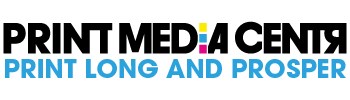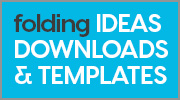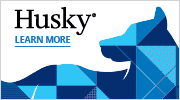We’ve all sat through them. The presentations that seem to drone on and on and on. The ones that just beg for us to check our email. Or Instagram. Or focus on anything else BUT the presentation at hand.
Then there are the gems. The presentations that keep us focused and riveted. The ones that leave us wanting more. That keep us engaged and become a topic of discussion long after they’re done.
What sets them apart? Is it the presenter? The medium? The graphics? The words? The venue? The topic?
All of the above play a vital role in the success of a presentation. And, over the years, I’ve sat in on (and yes, even presented) my fair share of lemons and lemon-aid. Here are some of my observations:
Set expectations up front
Let your audience know what you’ll be presenting. Will you be taking questions throughout or only at the end? Will you provide the presentation to them as a take-away or must they take notes? If you are encouraging social media sharing, ensure that the relevant hashtags and handles are embedded into the footer.
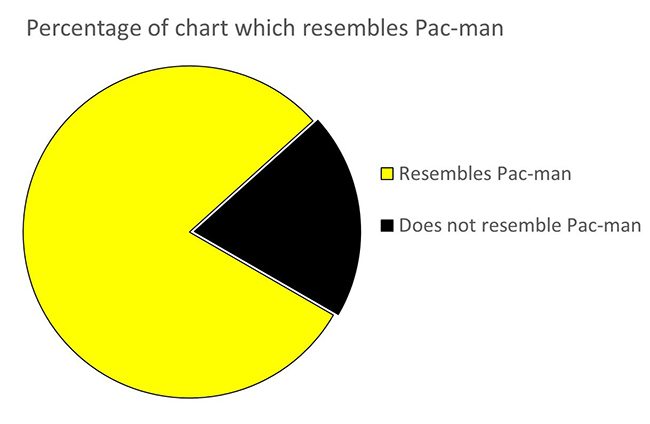
A picture is worth a thousand words
If your audience can read everything you’re about to say…why are you there in the first place? A great image lets them use their imagination while you tell the story that makes it all come to life.
Stay clear of the kitchen sink
Pie Charts, bullet points, Colourful text, a myriad of fonts…all have their place. Just please don’t place them all on one slide! Keep each slide to a single message. Use animation builds where they make sense. Leave time for the audience to absorb your message before moving on.
Know your audience
Are you presenting to a group of executives? Students? Prospects? What is their attention span? What is their level of understanding? There’s nothing worse than going into a technical deep dive when the expectation is a high-level overview.
Engage
The more you engage, the more positive the experience. Give your audience permission to contribute and relate their comments into your presentation. Make notes if necessary so that you can reflect on them at the right time. Maintain control but keep it flexible.
Know where it’s being projected
What is the screen format? PowerPoint gives you the option to select between standard, 4:3 ration and Widescreen, 16:9. Customize your presentation accordingly. Make sure you have all the right cables and adapters too.
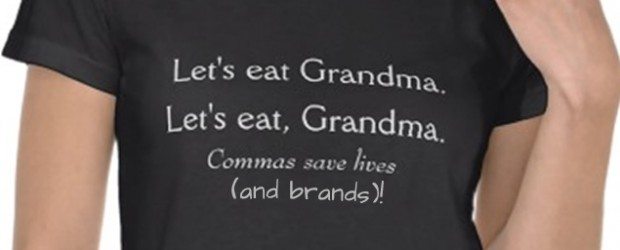
Proofread
The number one area where typos typically occur is in headlines. And this is blatantly apparent in presentations. Print out your presentation and have someone proofread it. All of it! Including all the text in your graphics, footers, and of course, titles. (TIP: reading back to front removes context and helps focus purely on spelling and grammar).
Practice and Test
The best presenters know that there is a fine line between “winging it” and over-rehearsing. If you have 45 minutes to deliver a presentation, make sure you can get through it all without scrambling at the end, or worse, running out of time before finishing. Test all your transitions. Make sure your text is legible (TIP: green type on a red background makes for big headaches!)
You’re only Human
Don’t worry if you make a mistake. Own it and move on. If you can, make a joke about it. Be like a duck: calm and collected above the surface, paddling like crazy below. Never let them see you sweat!
BONUS TIP: The very last slide…the one that stays up during the Q&A…should contain your contact info, including all social media handles, company pages, website, etc. This will be the last slide they see…make it memorable.