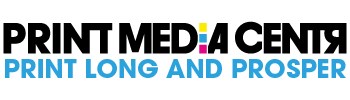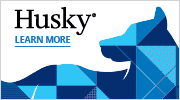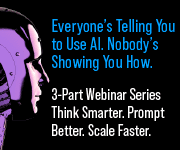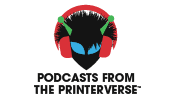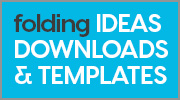The characters in the fonts we use have very distinct shapes, finely and painstaking delineated. When printed in solid colors—typically black—the shapes and subtleties of these characters can be reproduced with great fidelity. But when printed using screened colors—especially when using several inks—the edges of the characters are defined by a haze of dots rather than a crisp edge between color and background. It’s a formula for fuzziness.
To a greater or lesser extent, this phenomenon afflicts all type that’s set using blended colors and type that's reversed out of a blended-color background (including a half-toned photograph). The following illustration shows why blended colors—as opposed to solid colors—are a problem.
 Figure 1. The following type, scanned from a glossy magazine, was set at 20-point and looked quite clear on the page. But up close, you can see the dramatic difference in character sharpness between the screened, blended color used on the left and the solid black used on the right. Note also how the color dots of the screened type interact with the background color, blurring the margin between the two.
Figure 1. The following type, scanned from a glossy magazine, was set at 20-point and looked quite clear on the page. But up close, you can see the dramatic difference in character sharpness between the screened, blended color used on the left and the solid black used on the right. Note also how the color dots of the screened type interact with the background color, blurring the margin between the two.
At 20-point, the potential for blurriness is reduced by the big difference between size of the type and the fineness of the halftone dots used to create the blended colors. But as the point size gets smaller, the edges of the characters printed in blended colors become relatively less crisply defined. The same effect is at work when you reduce the point size of type onscreen—the component dots of the images become relatively more apparent and the type becomes less distinctly defined and harder to read.
See full article at: Conquer Type-Killer Colors | CreativePro.com.
Related articles by Zemanta
- Desktop Publishing Color Design Tips (brighthub.com)
- Get the right colors on your Mac display (macworld.com)